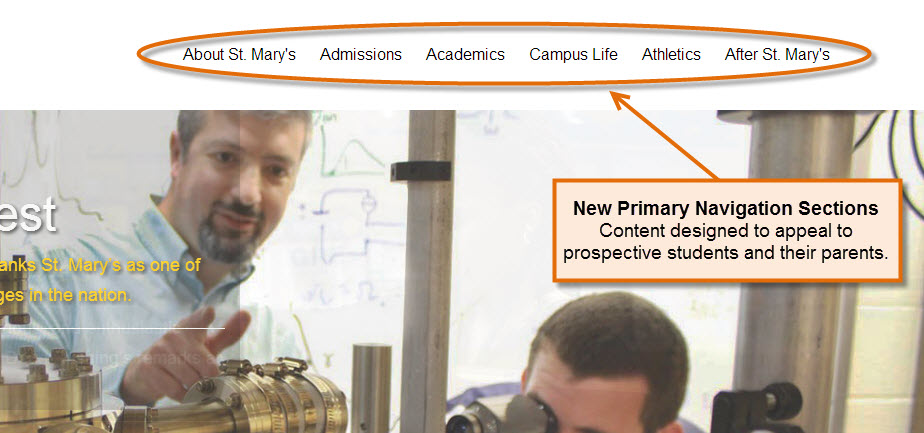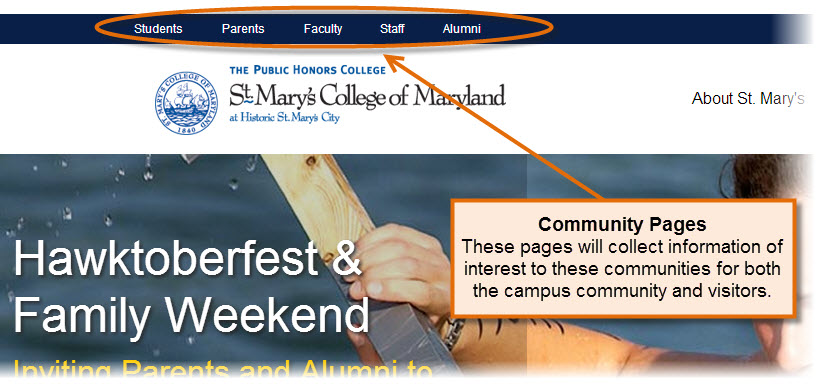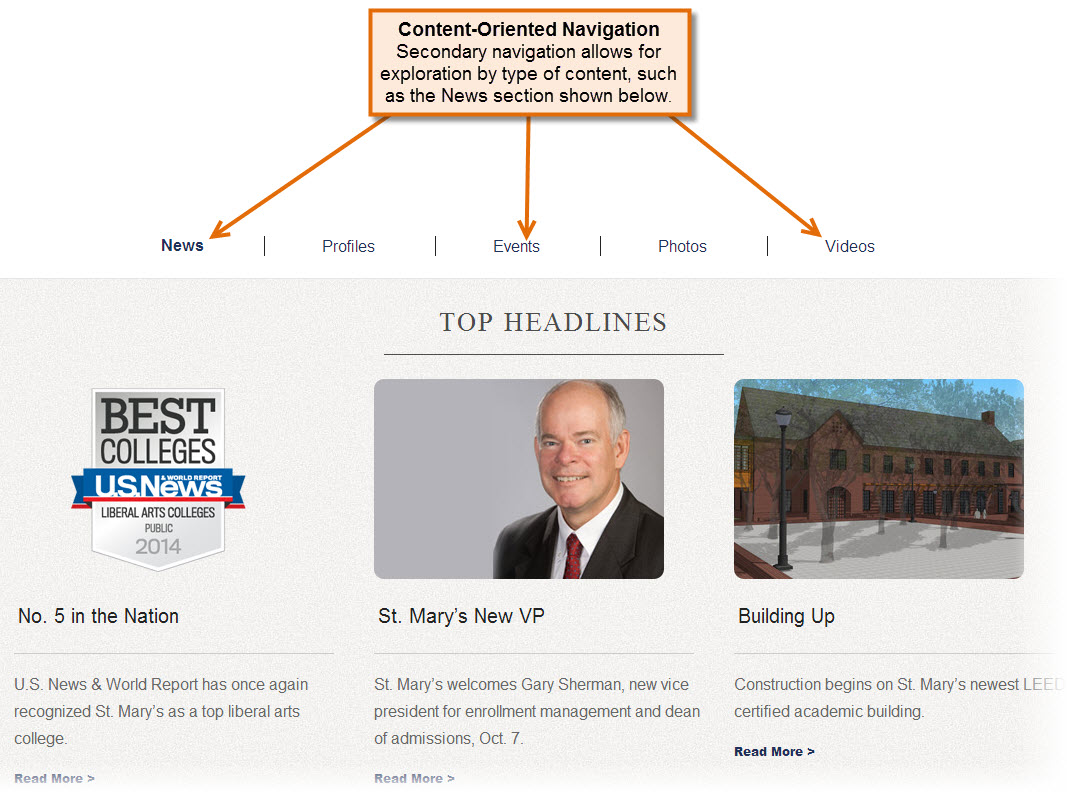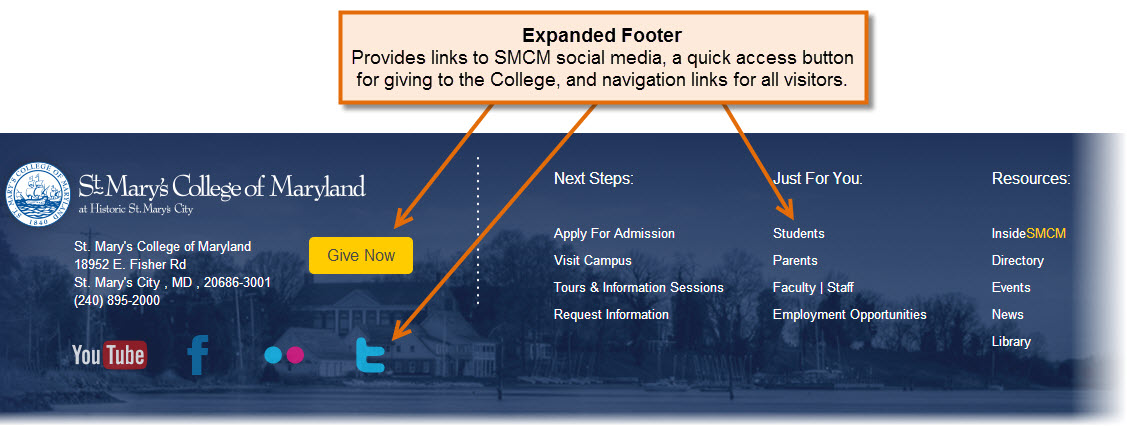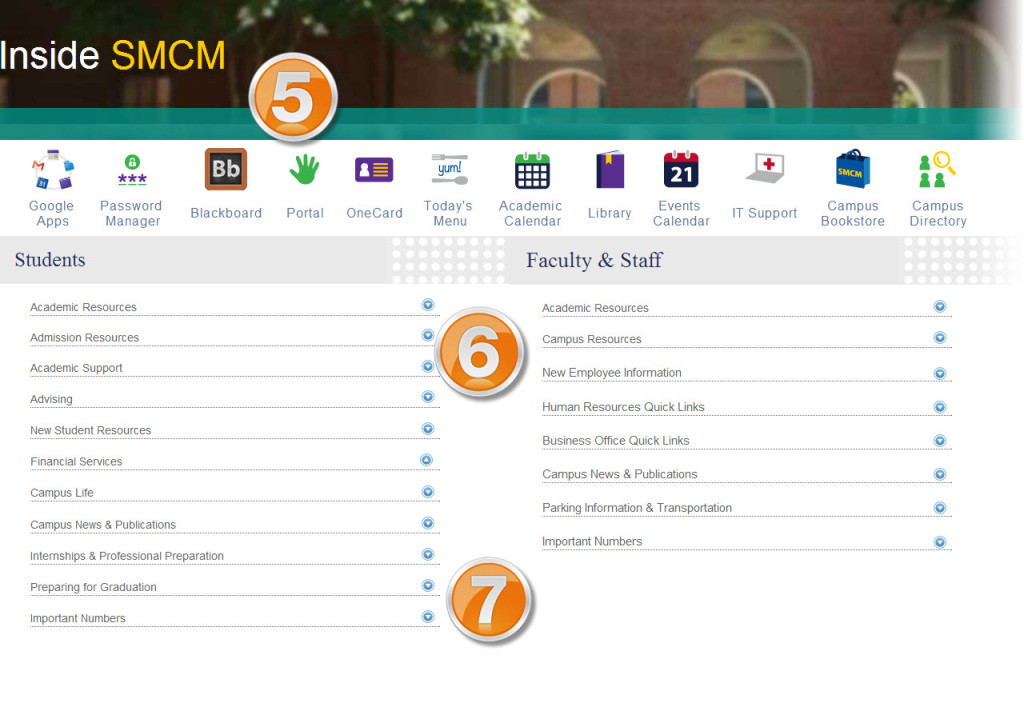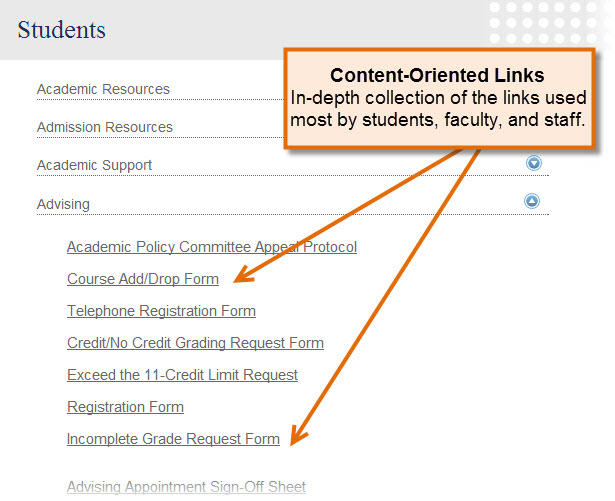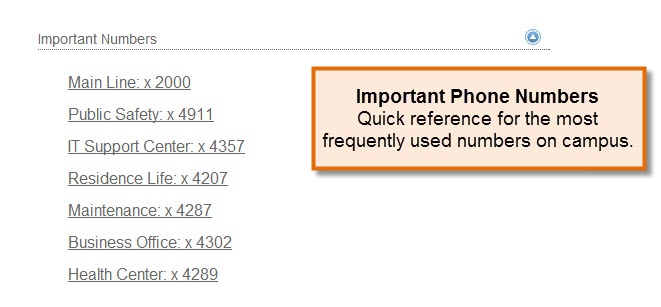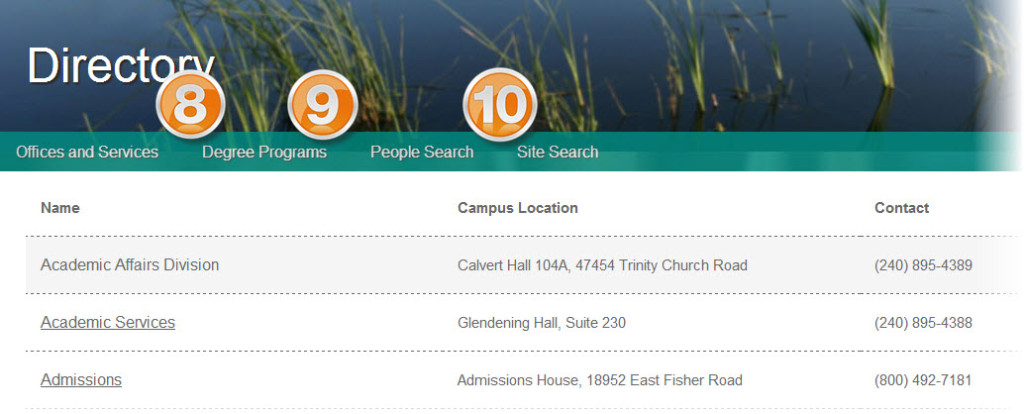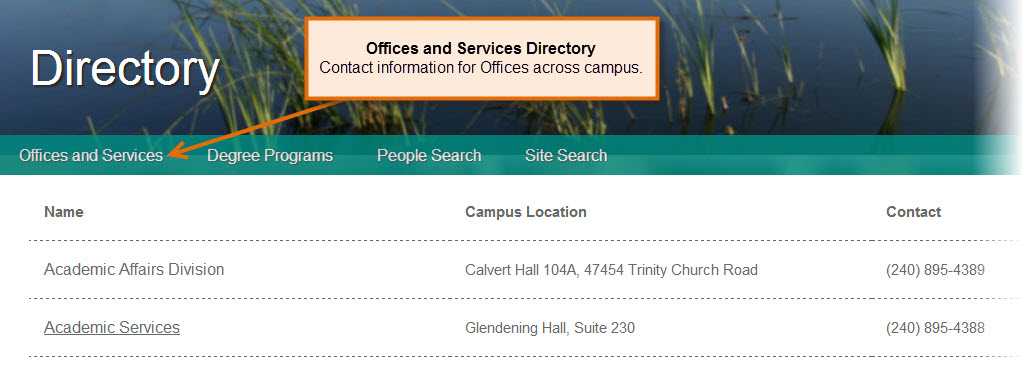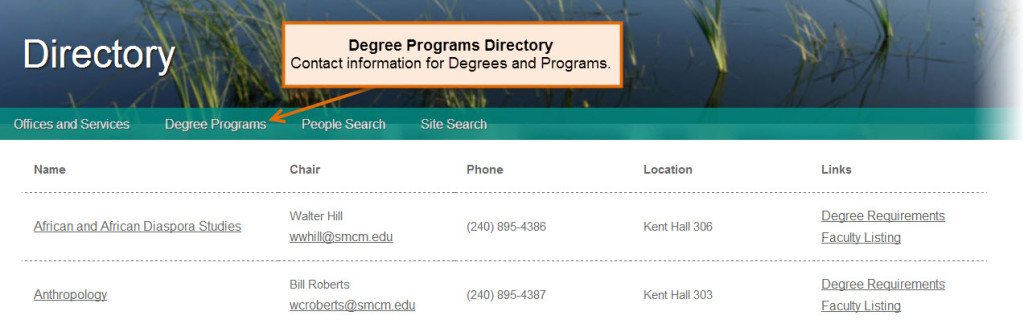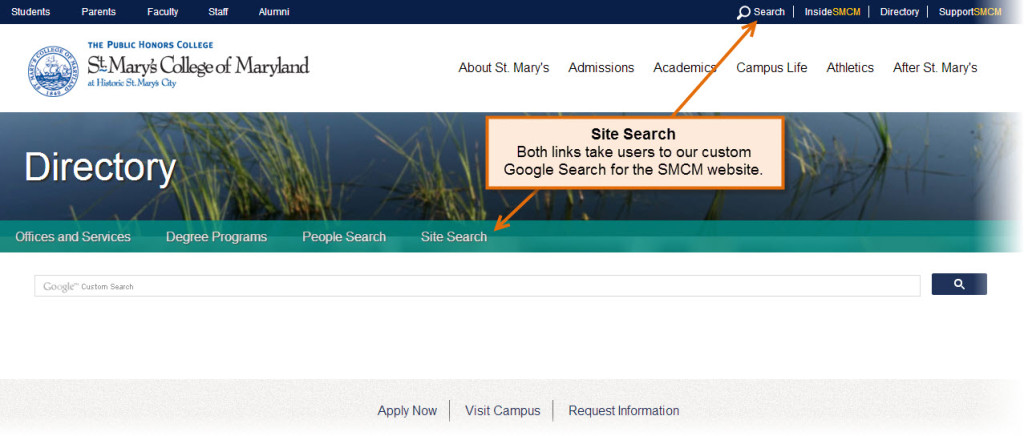This class is intended for those who feel they need to “start from scratch” with Google email. Learn to organize, filter, and display your email the way you want! Use the power of Google Search on your inbox to find that critical email faster, get the important emails to rise to the top, and organize your conversations for easier recall.
Workshop: Simple Mail Merge in Google Apps
Do you need to send a mail merge to students/faculty/staff? Nervous about how to set one up? Learn the process hands-on by working through a practice session. We’ll even help you set up your first “real” merge before you leave. (Don’t forget to bring your files!)
Workshop: New Google Forms
Google’s update of Forms offers more flexibility in question types, as well as easier setup of a streamlined and professional form. Learn what is new in Google forms, how to manage your responses better, and tips for setting up this quick and easy survey tool.
Workshop: Topic-Driven Sharing with Google Drive and Sites
Do you need a comprehensive way to share your committee work with the campus? Do you have training or resource documents and media on particular topics to share with your classes? Learn how Google Sites and Drive can be used together as a way to share documents and video, collect feedback, and keep your community and/or students updated!
Workshop: Sharing and Collaborating with Docs and Drive
An introduction to creating and sharing cloud based documents using Google Drive. Learn to create documents, spreadsheets, forms, presentations, etc. and share them with collaborators. Stop the old ways of sending versions of documents to everyone on the team and compiling everyone’s edits yourself. Take a look at the version history and learn to tag and organize your materials!
Feedback:
Workshop: Gmail and Calendars for Departments and Offices
An introduction in a small group setting to the features of Gmail and Google Calendars designed for the faculty in a department or the staff in a campus office. Get your email set up, learn to create meetings, schedule shared office events, and other great features of Google Apps for Education.
Feedback:
“Jennifer did a nice job demonstrating …”
“… the documentation you have set up for us and the handouts will be invaluable.”
Workshop: Integrating Google and Blackboard
Interested in using Google to share and collaborate? Still want to post materials, assignments, and other resourses in your Blackboard courses? This workshop will help you set up your your documents, folders, and assignments to take advantage of the opportunities of both platforms. Learn ways that Google and Blackboard can be used together and tips for resource set up to make a more streamlined and productive environment for your students.
Feedback Comments:
Ok, so this has totally changed how I interact with my students…
Workshop: Intro to Gmail
This class is intended for those who feel they need to “start from scratch” with Google email. Learn to organize, filter, and display your email the way you want! Use the power of Google Search on your inbox to find that critical email faster.
A Quick Guide to the New SMCM Website
Please Note: This content was originally posted on the date above on the IT News on Campus blog at St. Mary’s College of Maryland.
Welcome to the New SMCM Website! Below you will find a quick guide to how to navigate the new site, the new locations for some favorite pages, and some features that are new with the redesign. This guide will take you through the new home page, the new InsideSMCM page, and the new directory page for the College website.
SMCM Home Page
Let’s start with the SMCM Home Page, and take a look at some of the new navigation:
- Primary Navigation: These links are intended for new visitors to the site. They provide links into key information related to recruitment for new students.
- Community Pages: These links connect to the various communities involved with the College and serve as a way to collect information both useful to the communities and interesting to visitors.
- Content-Oriented Navigation: This navigation bar collects the top content in News, Profiles, Events, Photos, and Videos.
- Expanded Footer: This section contains our primary social media links, a button for quick access to the giving site, and primary resource links for all visitors to the page.
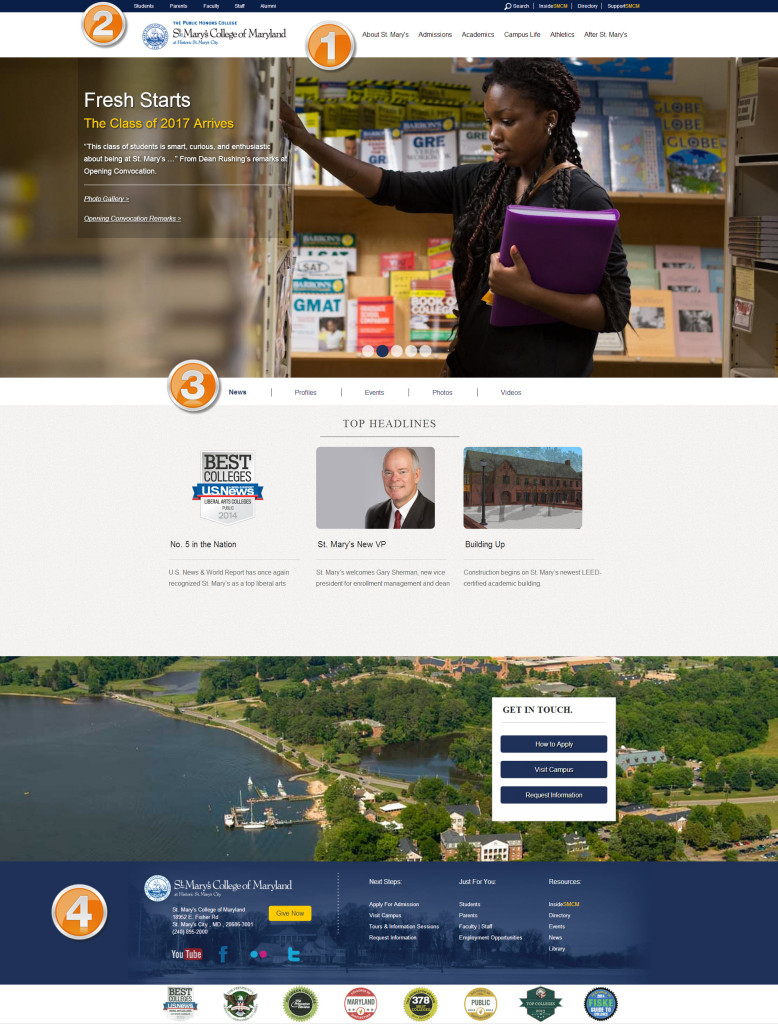
Now let’s take a closer look at the SMCM Home Page. Use the numbers on the home page image above to guide you through the close-up sections below.
 Primary Navigation Links
Primary Navigation Links
These links are intended for new visitors to the site. They provide links into key information related to recruitment for new students.
 Community Pages
Community Pages
These links connect to the various communities involved with the College and serve as a way to collect information both useful to the communities and interesting to visitors.
 Content-Oriented Navigation
Content-Oriented Navigation
This navigation bar collects the top content in News, Profiles, Events, Photos, and Videos.
 Expanded Footer
Expanded Footer
This section contains our primary social media links, a button for quick access to the giving site, and primary resource links for all visitors to the page.
Inside SMCM – A New Home Page for the Campus Community
In order to serve the daily needs of the on-campus community, a new “second home page” was developed to aggregate the links and information most used on a daily basis. There are a few key component of the InsideSMCM page:
- Icon Alley: A quick and visual set of links to the most frequently-accessed pages and apps for the College.
- Content oriented links: More in depth and specific links, grouped by content area, so you can find the contact information, frequently used forms, and other links that you need.
- Important Phone Numbers: The most frequently requested phone numbers for campus, in a handy, quick-access format.
 Icon Alley
Icon Alley
A quick and visual set of links to the most frequently-accessed pages and apps for the College.
 Content-Oriented Links
Content-Oriented Links
More in depth and specific links, grouped by content area, so you can find the contact information, frequently used forms, and other links that you need.
 Important Phone Numbers
Important Phone Numbers
The most frequently requested phone numbers for campus, in a handy, quick-access format. For a complete directory listing, contact numbers can be found in the new Directory pages discussed below.
Directory Listings to Find the Information You Need
The new directory listings paves allow visitors and campus members alike to find contact information quickly. The information can be searched under multiple listings:
- Offices and Services: An alphabetical listing of campus offices and programs with phone number, physical location, and website links.
- Degree Programs: An alphabetical listing of all degree programs that includes links to the appropriate website, name and contact information for the Chair, and links to degree requirements and appropriate faculty profiles.
- People and Site Search: People Search allows visitors to find an individual by name, and Site Search harnesses a Custom Google Search for the entire SMCM website.
 Offices and Services
Offices and Services
An alphabetical listing of campus offices and programs with phone number, physical location, and website links.
 Degree Programs:
Degree Programs:
An alphabetical listing of all degree programs that includes links to the appropriate website, name and contact information for the Chair, and links to degree requirements and appropriate faculty profiles.
 People and Site Search
People and Site Search
People Search allows visitors to find an individual by name, and Site Search harnesses a Custom Google Search for the entire SMCM website.
Using a Google Calendar in a Blackboard Course
Please Note: This content was originally posted on the date above on the IT News on Campus blog at St. Mary’s College of Maryland.
 Have you been frustrated by the calendar in your Blackboard course?
Have you been frustrated by the calendar in your Blackboard course?
Would you like to manage your course calendar in Google right along with your personal calendar?

You can create a course calendar that contains all the important date and event information related to your course, and make it available in Blackboard.
Some of the advantages of using a Google Calendar are:
- Updating your course calendar in Google automatically updates the the embedded calendar in Blackboard. Once you have embedded the calendar in your Blackboard course, any changes you make to events will be automatically updated when students view the calendar in Blackboard.
- Students can make the calendar available in their own Google Calendar app, so they can overlay the course calendar with their own primary calendar or copy the events to their primary calendars.
- All the features of Google Calendars are available for use, including the ability to invite students to an event, and keep a running tally of the responses.
To get you started, we have created a video that walks you through the steps of creating the calendar, adding events, and embedding the calendar in a Blackboard course.
If you need additional assistance getting your Google course calendar set up, please contact the IT Support Center by creating a ticket at http://itsupport.smcm.edu, and we will be happy to walk you through the process.
If you have any additional tips on using Google Calendars this way, please share them by commenting below.